Monday, November 30, 2009
How to Split Firefox into Multiple Frames?
Firefox mostly used browser now-a-days. Couples of time, multiple tabs is not effective way to see all the page opened, you want to see all the pages in one page. So, Split Browser , an add-on of Firefox, it's divides the pages in frame and show you in browser in context area. See below the screenshot. I also covered more interesting add-ons of Firefox click here
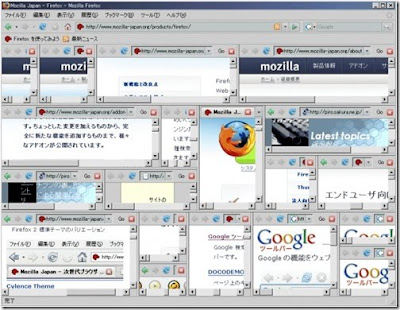
There is some ways to split window.
- Choose the "Split Browser to" menu in the context menu.
- Choose the "Load in Split Browser" menu in the context menu on link.
- Click popup-button on top/bottom/left/right edges of the content area.
- Drop links, bookmarks, tabs, etc. to popup-button on top/bottom/left/right edges of the content area while dragging.
You can split browser infinitely, as many as your RAM and your screen allow. Enjoy split and split to your heart's content!
If you want to close the split frames, hit the close button (for that frame) or “File” > “Close All Split Browser” closes all of them at once. Another neat feature is that the status of the split browsing window saves, so it will automatically restore your splicing of the browser next time you start Firefox.
Download SplitBrowser (Awesome tool for seeing the pages in one interface)
Labels:Firefox Related
Subscribe to:
Post Comments
(Atom)
0 comments:
Post a Comment